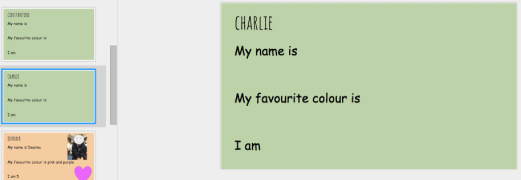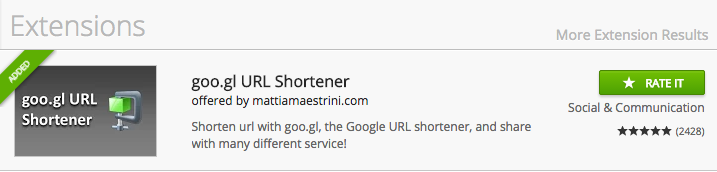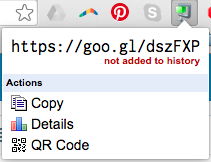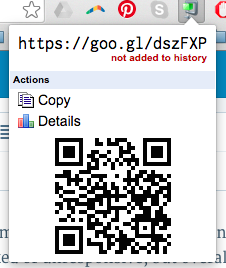Yes, they can do it!
How? With your help.
This year, I am responsible for helping implement digital technology across the school, including in the Prep/1 classroom I teach in every afternoon. At the beginning of the year, all students from Years 2-10 were set up with their own Google account. After following Christine Pinto on Twitter for the last 12 months, I was fully convinced that students in Prep & Year 1 needed their own Google account too. We have 1:1 iPads, so I didn’t see how it could be a problem!
I asked our IT tech to set them up for me, and patiently waited. Within a week of the Prep/1 students having their own Google account, here’s what I did:
- I placed all of the GAFE apps into a folder, and positioned it in the bottom bar of the iPad, for easy access. (Yes, I could have taught them how to do that, but at the start, I just needed to save myself some time. I’ll make sure I teach them how to create and move folders when the moment arises!)
- I signed into Google Classroom for them (after school, the day before I needed it). (I am fully aware that this is not logistically possible for every teacher in every classroom. The class I’m talking about only has 13 students. But there are other ways around it – Year 6 Buddies to help, giving students their email address & password on a card, setting up keyboard shortcuts that inserts your school email address after the @ symbol…problem solve, you’ll get there!)
But how did I get the students to USE the GAFE apps? Well, the beauty of being 1:1 is that each student uses their iPad over & over, so they can stay signed in on the one device – no signing in and out constantly.
The first step was Google Classroom. I learnt from Alice Keeler & Christine Pinto that keeping your assignments numbered is a great way to keep track of them – and for students who can’t read yet. Despite many of them not yet being able to read properly, I still added written instructions for each assignment and I read them aloud for the students. I would ask them to look for the number 1 and press on the number. We would talk about the ‘plus’ button to add different things, like the ‘camera’ button to take a photo immediately, or the ‘mountain’ button to add a photo that we had taken earlier and was sitting in our camera roll.
A lot of the time, I add a Google Slide or Sheet to the assignment and allow it to create a copy for each student, so that each student would have the same template, but could input their own information. In Integrated Studies, we are looking at Friendship and the qualities of different people, so each student made an Introducing Me page in a collaborative Google Slide. They learnt how to find the slide with their name on it (all of the boys slides were green, all of the girls slides were orange), double tap in the text box, place the cursor after the words that were already there, and type their name, favourite colour and age. On the same slide, they learnt how to press the ‘plus’ button and take a photo, insert it and then use the ‘blue handles’ to change the size of their photo so that it wasn’t covering the text. We still had a few minutes left, so they also inserted a shape and changed the fill colour!
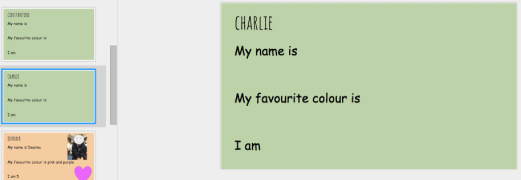

Yes, I use the proper vocabulary, most of the time. I talk about the flashing stick line being called the ‘cursor’ and the plus button being called ‘insert’. I talk about the writing that we do as ‘text’ and talk about the ‘text box’. I talk about Google Slides being the white app with the orange square being named ‘Google Slides’, so they’re getting a visual and a name to learn and relate it to.
They CAN do it! I use Google Classroom at least twice a week in my Prep/1 lessons (I’m only in there in the afternoons, and we also have Music, Library & Garden in my timeslots!), but my next step is to empower the other classroom teacher to use it more confidently. I have added her to the classroom and she can see everything that I post and that the kids submit, but so far, she’s just an observer!
I like to tell my colleagues that Google Classroom is another platform for collecting student work, without collecting piles of paper. One of the added benefits (believe me, there are HEAPS) is that students can submit more than just written work – my Prep/1 class have uploaded videos they’ve created using Explain Everything and Chatterpix, so they are learning oral language skills by recording and listening to their own voice.
My challenge is to integrate GAFE into each of our classrooms seamlessly, so that it’s not something ‘extra’ to use or facilitate, but that it becomes second nature to students and teachers!