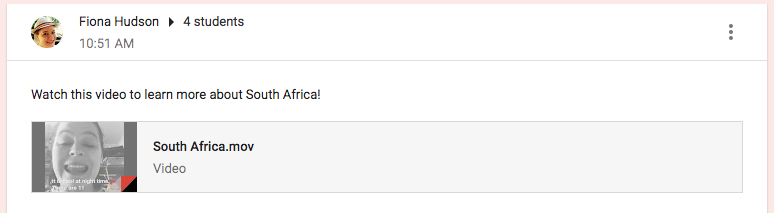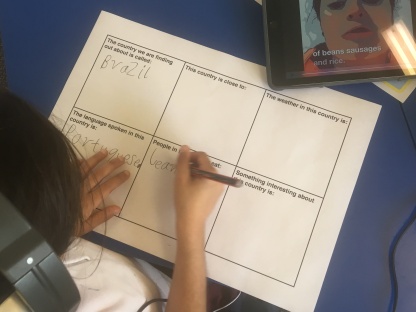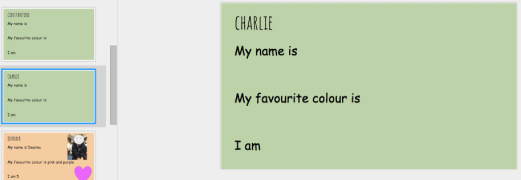Following on from my first attempt at Flipped Learning, a few other colleagues have expressed interest in seeing how it can be used as a valuable tool. So, I set up a few announcements for them in our staff Google Classroom, to introduce them to the concept and to give them some resources and ideas. I’ve copied the announcements that I gave to my colleagues (which also could’ve been sent via email) for you below.
ANNOUNCEMENT 1:
Flipped Learning: giving your students meaningful teacher time while being able to work with others, usually done through the use of videos. Teachers who are not confident at creating their own videos can use videos created by other teachers!
These are the videos I made for the Year 1 class so they could research their own country. As each group watched and listened to their video, they were writing down the facts on their paper proforma.
What was I doing for the lesson? Roaming the room, showing students how to pause, rewind, replay and helping them find the correct box for each piece of information.
How long did the videos take me to make? None of them are longer than a minute. By the time I added a pretty filter and edited the captions, and saved to my Google Drive, each video took me about 5 minutes in total.
What did I use to make the videos? My iPhone! I used the Apple Clips app, which allows you to select captions, so that as you talk the text appears on the screen (as mentioned above, you can edit the captions if your enunciation isn’t clear enough for dear old Siri to translate!!)
ANNOUNCEMENT 2:
A short video and quiz to explore Flipped Learning! Click the Google Form below to check it out!
https://goo.gl/forms/YT9rT192xbyNaPRV2
After speaking to my Principal, we also ordered the Flipped Learning book bundle, and as soon as they arrived, I covered them and handed the out the Flipped Learning for Science and Flipped Learning for English to the relevant teachers.
What has happened so far?
Our primary school Art teacher, who also teaches high school Design, Creativity & Technology thought that Flipped Learning would be a great idea to implement in her sewing units. Instead of her explaining (and repeating, and repeating, and repeating herself) how to sew on a button, or use a slip-stitch, she searched Youtube for 2 videos explaining each of these concepts. Her thinking is that she can introduce it, but while viewing the video, students can pause, follow the instructions and then keep going to finished the process. Her question then was, “How do I get these videos to the kids to watch?”
My answer: Google Classroom. The Primary Art classes already had a Google Classroom set up, so I showed her how to:
- create a new announcement
- insert the selected Youtube video
- type a brief description
- select the students who she wanted to share it with (only the Year 3/4 class needed to see it, not the whole Primary school)
- send the announcement
(If you don’t have Google Classroom, my suggestion would to be create a QR code linked to the video, so students can access it. Other options would to be placing the video link on a class blog, or common server, Edmodo class, or email it to each student. It really depends on your technology arrangements.)
I’m so excited to see Flipped Learning being used so quickly after introducing it to staff. I have some time off when she is teaching this class tomorrow, so I can’t wait to pop in and see how it all goes!