If you attended my DigiCon17 or EdTechSA workshop, please find my presentation below!
Tag: apps
GAFE with 5-year-olds.
Yes, they can do it!
How? With your help.
This year, I am responsible for helping implement digital technology across the school, including in the Prep/1 classroom I teach in every afternoon. At the beginning of the year, all students from Years 2-10 were set up with their own Google account. After following Christine Pinto on Twitter for the last 12 months, I was fully convinced that students in Prep & Year 1 needed their own Google account too. We have 1:1 iPads, so I didn’t see how it could be a problem!
I asked our IT tech to set them up for me, and patiently waited. Within a week of the Prep/1 students having their own Google account, here’s what I did:
- I placed all of the GAFE apps into a folder, and positioned it in the bottom bar of the iPad, for easy access. (Yes, I could have taught them how to do that, but at the start, I just needed to save myself some time. I’ll make sure I teach them how to create and move folders when the moment arises!)
- I signed into Google Classroom for them (after school, the day before I needed it). (I am fully aware that this is not logistically possible for every teacher in every classroom. The class I’m talking about only has 13 students. But there are other ways around it – Year 6 Buddies to help, giving students their email address & password on a card, setting up keyboard shortcuts that inserts your school email address after the @ symbol…problem solve, you’ll get there!)
But how did I get the students to USE the GAFE apps? Well, the beauty of being 1:1 is that each student uses their iPad over & over, so they can stay signed in on the one device – no signing in and out constantly.
The first step was Google Classroom. I learnt from Alice Keeler & Christine Pinto that keeping your assignments numbered is a great way to keep track of them – and for students who can’t read yet. Despite many of them not yet being able to read properly, I still added written instructions for each assignment and I read them aloud for the students. I would ask them to look for the number 1 and press on the number. We would talk about the ‘plus’ button to add different things, like the ‘camera’ button to take a photo immediately, or the ‘mountain’ button to add a photo that we had taken earlier and was sitting in our camera roll.
A lot of the time, I add a Google Slide or Sheet to the assignment and allow it to create a copy for each student, so that each student would have the same template, but could input their own information. In Integrated Studies, we are looking at Friendship and the qualities of different people, so each student made an Introducing Me page in a collaborative Google Slide. They learnt how to find the slide with their name on it (all of the boys slides were green, all of the girls slides were orange), double tap in the text box, place the cursor after the words that were already there, and type their name, favourite colour and age. On the same slide, they learnt how to press the ‘plus’ button and take a photo, insert it and then use the ‘blue handles’ to change the size of their photo so that it wasn’t covering the text. We still had a few minutes left, so they also inserted a shape and changed the fill colour!
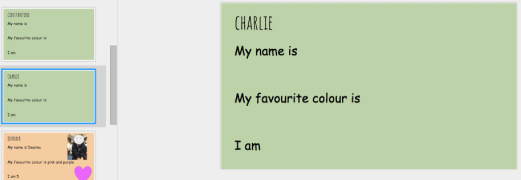

Yes, I use the proper vocabulary, most of the time. I talk about the flashing stick line being called the ‘cursor’ and the plus button being called ‘insert’. I talk about the writing that we do as ‘text’ and talk about the ‘text box’. I talk about Google Slides being the white app with the orange square being named ‘Google Slides’, so they’re getting a visual and a name to learn and relate it to.
They CAN do it! I use Google Classroom at least twice a week in my Prep/1 lessons (I’m only in there in the afternoons, and we also have Music, Library & Garden in my timeslots!), but my next step is to empower the other classroom teacher to use it more confidently. I have added her to the classroom and she can see everything that I post and that the kids submit, but so far, she’s just an observer!
I like to tell my colleagues that Google Classroom is another platform for collecting student work, without collecting piles of paper. One of the added benefits (believe me, there are HEAPS) is that students can submit more than just written work – my Prep/1 class have uploaded videos they’ve created using Explain Everything and Chatterpix, so they are learning oral language skills by recording and listening to their own voice.
My challenge is to integrate GAFE into each of our classrooms seamlessly, so that it’s not something ‘extra’ to use or facilitate, but that it becomes second nature to students and teachers!
Using iPads in Literacy Rotations
Many classrooms use the concept of Literacy Rotations in their classrooms, but struggle to find a way to keep each group engaged while they work with a focus group.
Below are some iPad-based ideas for Literacy Rotations, which of course you would use with a combination of non-iPad rotation activities, we know that just because you can do things on an iPad doesn’t mean it’s better!
- ReadTheory – free to sign up, create classes and individual student logins. Students start with a pre-test to assess their initial reading level, by reading short passages and answering comprehension questions. By getting questions correct, students earn points and badges and teachers can consistently monitor progress. Fantastic for independent reading time. A colleague has been using this in her Year 8 English class and the students are loving it!
- Pobble365 – free to use without an account, this website features a picture prompt for every day of the year, with a Story Starter for students to continue, or Question Time for students to answer questions about what they’ve just read. For independent Literacy Rotations, I would use either of these sections for the students to visit on their iPad – they could copy and paste the Story Starter into a Google Doc to continue writing, or create a Google Slide with their Question Time questions and answers. If students work in pairs, they could create an interview using the Camera app & iMovie, with one student being the interviewer and the other the interviewee.
- Book Creator – there is a web version of this coming out soon, but the app works well for almost any subject! I loved using this in Literacy Rotations after the students had done a Guided Reading with the teacher to create a Book Quiz, for the other members of the group to answer. Students would take photos of the book, insert them into their book and then type their quiz question on the page. I then asked students to use the audio recording function to record the answer, so students completing the book quiz could find out the correct answer if needed. We often talked about Head, Heart & Hands comprehension questions to encourage more critical thinking. I also like the idea of creating an interactive dictionary using this app, by students recording words that are new to them, or really interesting words and using the audio function to record their definition, or explanation in their own words – plus images if they need! Other ways I’ve used Book Creator can be found here.
- Popplet – I’ve used Popplet in so many different ways, from brainstorming character qualities, to spelling. I love Popplet as you students can use the pen function, insert images from the camera roll and export their finished Popplet. In my lower primary class, I use it to help segment words into their individual sounds.

- PicCollage – I used this for descriptive writing, in this blog post, but have also used it to create a collection of words that all start with the same letter, by taking photos, or looking for the same sound in magazines and newspapers.
This is just a tiny drop in the ocean of the multitude of different ways that you could integrate iPads in the Literacy block!
Book Creator ideas for lower primary
Let me preface this by saying these are not JUST for lower primary. Heck, you could use them anywhere, but the examples I’m including are from a lower primary perspective.
Story Journal:
I had an ASD student, who brought in his Zhu Zhu pet Zak and treated him like a class member during Term 1. This student HATED writing with pencil and paper and wasn’t overly fussed by using the iPad to write either. Enter the iPad camera and Book Creator. I told him that I thought it would be cool if Zak kept a diary of his adventures at school, so Zak could show all of his other Zhu Zhu pet friends…(bear with me, I know, it’s a bit funny that I was fully communicating with an inanimate object). To my joy, the student went for it and thus, this book was created. You’ll notice that the spelling isn’t correct – we were focusing on the sounds her could hear, rather than perfection, and these words became words we focused on spelling correctly later. You’ll notice that some of them aren’t even full sentences, but as he recorded himself speaking, he was experimenting with expression in his voice. Small steps for some, HUGE steps for this student.
Procedural Writing:
Like cookbooks, procedural texts are often better with photos. This same student (who still hated writing during Term 3) was reluctant to write a procedural text on how to make a Magnetic Fishing Game that all students had created in class. I instructed him to use Book Creator to get the job done, but typing was too much for him. He verbalised all of the wording direct to me while I typed – word for word (and he checked, his reading skills were fabulous). He took all of the photos by himself (except the ones where he featured – I was told exactly what to photograph!), to match the text on his page and then he recorded the audio for each page. This was emailed straight home to mum and dad – he was so proud and shared with the class in the afternoon.
Maths Journals:
This year with my Prep class, I am hoping to integrate technology more into authentic learning, rather than stand-alone lessons. Using Book Creator on the iPads, the task for the Preps will be to create a Nature Number Journal – by taking the iPads outside, creating all of the numbers to ten using natural materials, photographing it, recording the audio and writing the number, to reinforce correct number formation.
If you don’t already, follow Book Creator App on Twitter. They post great lesson ideas and resources!
But HOW do I make iPads about learning, not games?
At the start of my career, I was a self-confessed worksheet girl. I photocopied every morning and every afternoon, had folders for each day with all the worksheets I would need, complete with binders of resources that I’d collected from multiple teaching placements. I probably killed a few million trees…sorry trees.
Since I was introduced to iPads in the classroom, or for that matter any digital technology, my printing and photocopying has decreased.

But how do I teach maths now? What do I get my students to do instead of worksheets? If we don’t glue a worksheet in their book, or upload it onto a digital portfolio, how will parents know they’ve learned anything and how will we as teachers, assess them?
It’s simple:
- teach them how to use the technology using simple instructions.
- focus on creation apps, rather than consumption apps – make the students think!
- give them time to explore (not ‘play’, explore) what the app can do.
To get you started, I’ve created 4 different task cards which can be used for whole class or small group work in maths. They are based around students creating and applying their knowledge, with a focus on sharing their work with their class and teacher, through taking screenshots, sharing on the big screen, or adding to a collaborative Google Slide. You can download them for free here.
This weeks absolute gems!
This last week I attended 2 seminars at my local TAFE – one on Dyslexia and another about supporting readers through the use of phonics.
Both sessions were filled with scary data, thought-provoking questions, numerous definitions and last but not least, lists of apps and websites.
Yes, like always, there are a few different aspects to consider when given a list of resources to use with students:
A) Is it free?
B) If it costs, is there a free trial where I can access EVERYTHING?
C) Does it suit the technology I have available to me?
D) Is it actually going to benefit the student?
There are 2 (so far – I’ve barely had time to check any out!) that I rate quite highly.
- Oxford Owl is a website that provides free eBooks for students, at various age levels and genres. Yes, they have provided audio (with expression!) and the books are actually interesting! I discovered this site through the Spelfabet website, under a list of decodable book resources.
- ReadTheory is a website that I also heard about at the seminar (from the girl sitting next to me, rather than the presenter!) – free, online, engaging comprehension texts, with questions to match, based on the Lexile Reading Scale. It does refer to Common Core, but Aussie teachers can still benefit! The girl next to me said her students in Year 4 were loving it, as it strikes up a bit of friendly in-class competition while still being matched to each child’s ability. I did a little bit of extra reading about ReadTheory here.
Double bonus, both of these resources are iPad-compatible! Yay! I’ve linked QR codes to both of these sites, printed them (along with student log-in details for ReadTheory) and popped them up in the classroom I worked in today.
Can’t wait to hear the feedback from the students!
Friends of Ten!
Tonight with my Year 1 tutoring student, we worked on our Tens Facts. Again. It feels like we are ALWAYS working on our Tens Facts…because they don’t seem to sink in!
We’ve played:
Ten Pairs – deal out a 4×5 array of playing cards, keep dealing until all cards are gone. Players take turns to pick up 2 cards that add to ten.
Concentration – similar to Ten Pairs, but cards are turned over to remember where cards are.
Roll to Ten (colour) – roll a die, colour in that many squares on a tens frame using one colour…then count on to get to ten. Colour the squares that you ‘counted on’ using a different colour, then write the equation.

Roll to Ten (build) – roll a die, build a tower using blocks that many blocks high of one colour…then count on to get to ten using a different colour block. Write the equation.
10 Frame Fill (app: free) – helpful for creating an interactive visual for ‘How many more to make 10’ and focusing on 10s facts.
While all of these ideas were good, there was no urgency to build on the accuracy and fluency of these skills, so she was dawdling her way through our activities.
So, today we drew a Tens Rainbow, to use in conjunction with a fabulous app I found, called ‘Make Ten‘. It asks students to choose the number you need to add to the number given to get to 10. My student propped this rainbow up in front of her to use with the app and by the 4th or 5th round, she was actually recalling the facts herself to try and beat her high score and going faster.

Technology isn’t always the answer, or the be-all-and-end-all, but if you’re aiming for speed/fluency – this really helped today!
I also found this Pinterest board for some more ideas – always looking for more!
I would love to hear your ideas for Friends of Ten!
Mnemonics for struggling spellers
When I first started teaching, I knew very little about mnemonics. I was a brilliant speller from an early age (my mother still has my Prep spelling book as proof), so I never needed to learn spelling mnemonics.
I soon learnt about ‘hear’ – “You hear with your EAR” and ‘friend’ – “FRIday ENDs the school week”.
For the words ending in ‘IGHT’, there was ‘Indians Go Hunting Together’ and for ‘because’, there’s either “Big Elephants Can Always Understand Smaller Elephants” or “Bunny Eats Carrots And Uncle Sells Eggs”.
But as we all know, homemade is more nutritious than takeaway – aka: it will be more meaningful if the students make their own mnemonics.
So, here is what my Year 3 tutoring student and I created for some of his tougher spelling words:
wanted: “Water And Nuts Taste Extremely Disgusting”…or I also like to tell him that the ANT wANTed to eat him.
fairy: “Football And Icecream (are) Really Yummy”
scared: I am sCARed of fast CARs
beautiful: BE A yoU tiful person
No electronics required, just brain power. However, wouldn’t it be cool to make a class book/dictionary with all the different spelling mnemonics (I’m thinking ChatterKids + Book Creator…)
I’ve also been using the Spellosaur App on my iPad – I love that you can have multiple user names, edit your own word lists & the variety of activities to put the words together! Of course, my student would love the App more if the dinosaur ripped the heads off people/animals and blood and guts were strewn everywhere, but you can’t win them all!
Any other spelling mnemonics that you use, or think are gems?
Offline inspiration – can it be done?
This post may seem contrary to the title of this blog,but it’s ok. Life goes on.
When Christmas shopping in November, I bought a copy of this book for my friend.

Then I added another copy to my basket…for me. (Thanks kikki.k)
It’s as simple as the title suggests – go offline and be inspired. It features 135 ideas to inspire you to go offline and experience the world around you. It also has a book cover which doubled as a 30-day challenge poster. The idea is that you do it to completing a set activity each day for a month.
While I could probably do each daily challenge,I’ve decided to select 8 in particular that I’d like to achieve by the end of the school holidays:
#3 – instead of reading the news online,read a newspaper (goodbye,ninemsn.com)
#5 – rediscover an old cookbook and put a recipe to the test (goodbye taste.com)
#8 – leave your phone at home & go for a walk outside (not recording it using Runkeeper)
#9 – decluttering your wardrobe and embrace the feeling of freedom it brings
#14 – meditate for 5 minutes (I’m guessing without a guided voice from an app telling me how to do it and what to think of…)
#17 – book in a time to catch up with an old friend (can I book in the time without using Facebook?…)
#25 – make something with your hands (without referring to the step by step instructions on Pinterest)
#27 – start the day with a walk around your neighbourhood,yoga or some simple stretching
So,wish me luck. 5 days of holidays done, 12 to go…
Tutoring with technology
This year I’ve taken on 3 sessions of tutoring per week. A set of twin girls in Year 5 for an hour each Monday and then a Year 3 boy and his Year 1 sister for one hour each on Tuesday and Thursdays. The twins actually requested tutoring as they enjoy learning and recognise it as being important. They’re easily motivated, competitive and soak up any new concept given to them.
The brother & sister require a little more motivation. I understand – they’ve already spent 6 hours at school…now they have to do an hour more? Like many youngsters, technology is a useful currency with these 2 children. I mix up our activities, from spelling to handwriting, board games, card games, times table races, reading…etc. But what apps could I use?
Apps I love using as part of my tutoring sessions:
Victorian Modern Cursive ($4.99) – practice correct letter formation with different mediums – chalk, jelly, chocolate pudding…etc
Gobbling Goblins (free) – choose from simple skip counting by 2s to counting by multiples of 2,5 & 10, or more! Kids love creating revolting dishes for the goblins to eat!
10 Frame Fill (free) – helpful for creating an interactive visual for ‘How many more to make 10’ and focusing on 10s facts.
Dyslexia Quest ($5.99) – provides a fun way of assessing a students working memory, ability to discern between letters and words and some thinking challenges!
Inference Clues ($7.99)- like it suggests, assisting kids to find the actual words or phrases which help them create an inference.
Number Pieces (free)- I find this wonderful as I don’t have a full set of MAB blocks to carry around with me, but having each piece to create numbers for place value work as proved very helpful.
Spellosaur (free, full version $5.99)- I’ve paid for the full version of this, as I can add multiple users and edit their personalised spelling words. Letter scrambles, missing letters, dictation tests etc.
Collins Big Cat storybooks (all books free) – I’m using this for my Year 1 student to focus on retelling the story as this has a record function so she can record her own voice as she retells it!
Zoombinis ($7.99)- This isn’t strictly an app that promotes a lot of literacy or maths skills, but I’ve noticed that my Year 3 students requires a lot of thinking skills, comparing and contrasting and problem-solving strategies. So we’re working on this…plus, I’m enjoying taking a trip back to my childhood when I used to play this at home on the PC!